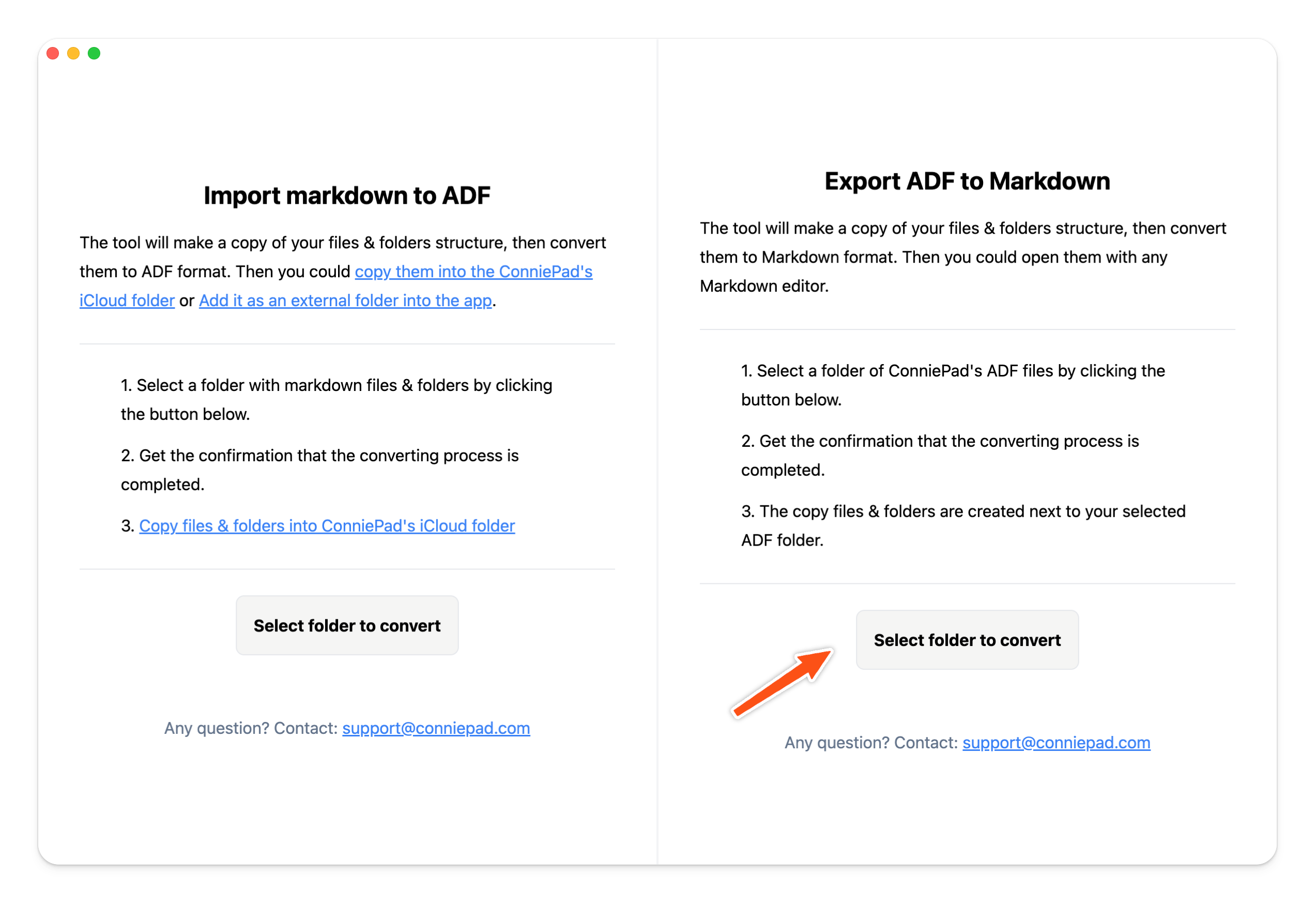Bulk export notes to markdown files
In order to bulk export notes to markdown files, there are 2 steps:
- Copy the files & folders and folders in ConniePad to place you want to export.
- Convert the copied files & folders to markdown format.
Note: The convert tools will mirror your folder & subfolder structure
1. Copy app data folder
Right click on the root folder of ConniePad, click Show in Finder, you will see the app data folder. Then just copy the files & folders to the location you want to export.
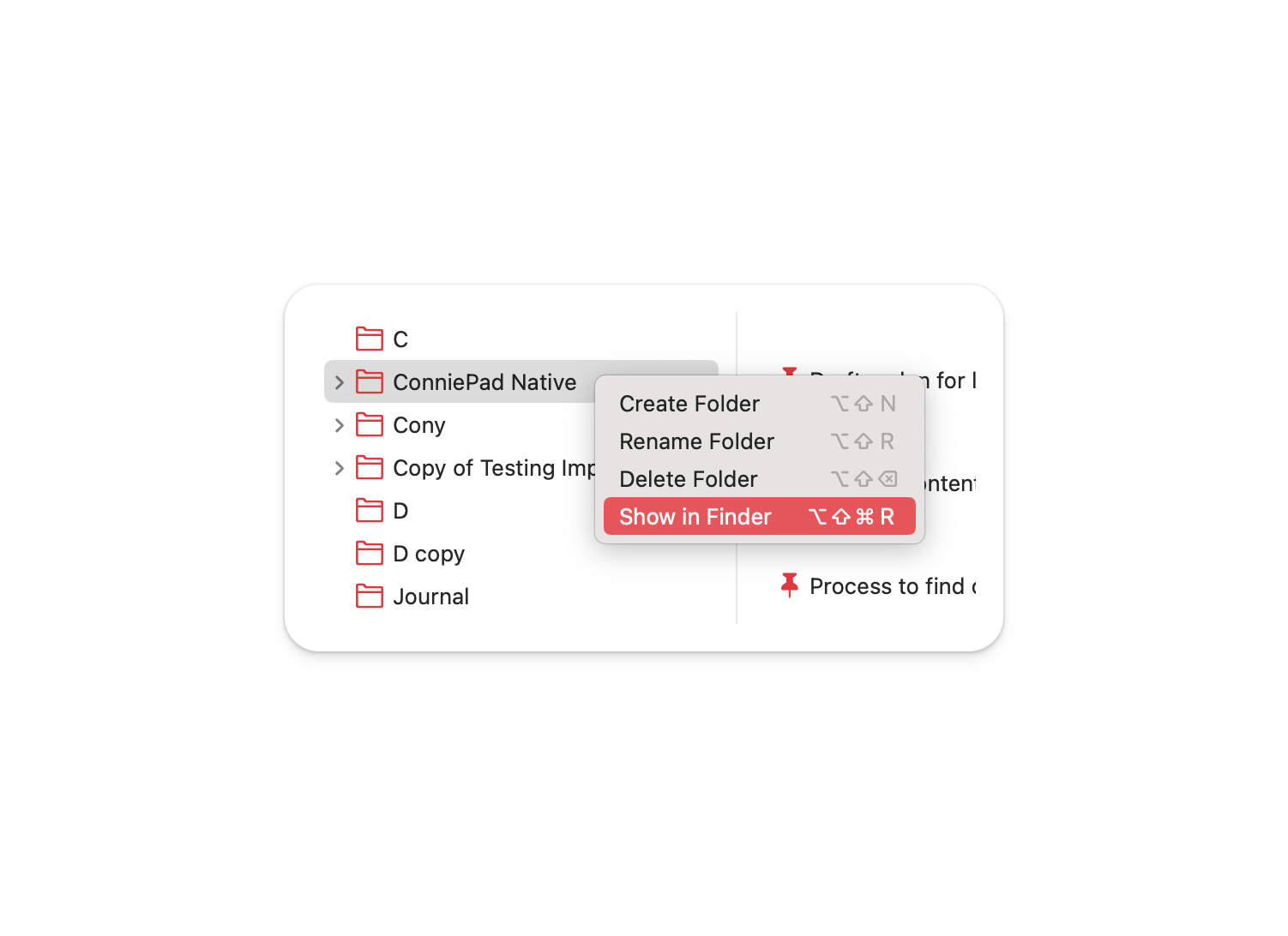
2. Convert markdown to ADF
Download convert tool here → ConniePad-ConvertTool.
The tool will make a copy of your files & folders structure, then convert the notes in ADF format to Markdown, which you can open with any text editor. After run the tool, you will get a folder named Copy of [your folder name] next to your selected folder.
Note that the